For last few months I was looking for some free time to get into the “Sitecore Customer Experience Maturity Model”. Now I have found some time which I can spend on learning new stuff.
I have decided to prepare few posts about “Sitecore Customer Experience Maturity Model” but from technical person point of view. Why? Because in my opinion it is really important to understand why we (developers) spend so much time on preparing personalized Sitecore components which use xDB data.
When we are talking about Digital Maturity in context of Sitecore we should remember about many Sitecore publications and SBOS team.
Do you know this images?
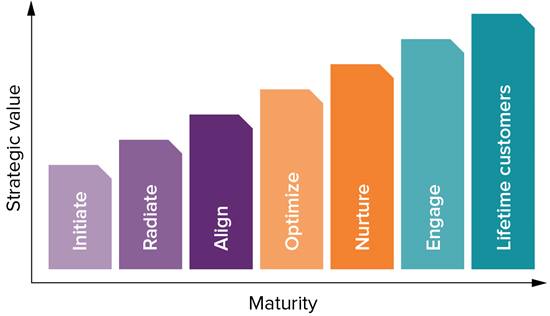 Chart from http://www.sitecore.net/getting-started/maturing-digitally/cx-maturity-model
Chart from http://www.sitecore.net/getting-started/maturing-digitally/cx-maturity-model
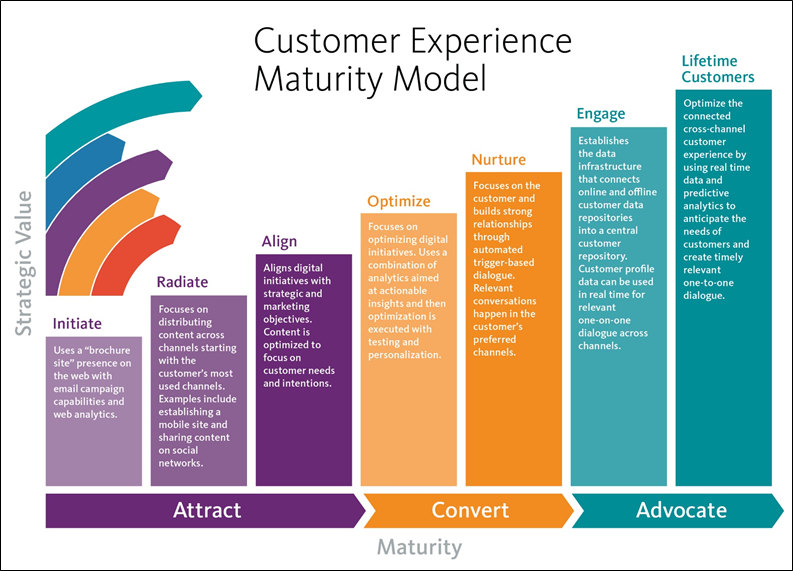
Chart from http://www.connecttheexperience.com/CX-Maturity-Assessment
On presented charts you are able to check all seven steps to Digital Maturity.
But what exactly Digital Maturity is? Well, in easy words we can say that Digital Maturity is a point on time in which you use all possible ways to know your clients and you serve to them personalized content on all possible channels.
If you want to check on which stage is your company currently, you can try to put your data into form on this page: http://www.connecttheexperience.com/CX-Maturity-Model
But if you have not seen that before you probably will have some problems with understanding of the results. So stay with me, here on my blog and remember :
YOU SHOULD NOT TRY TO SKIP OVER THE STAGES, YOU SHOULD MOVE THROUHG ALL OF THEM STEP BY STEP
I will try to write about all maturity stages with easy to understand examples – so follow my next articles.