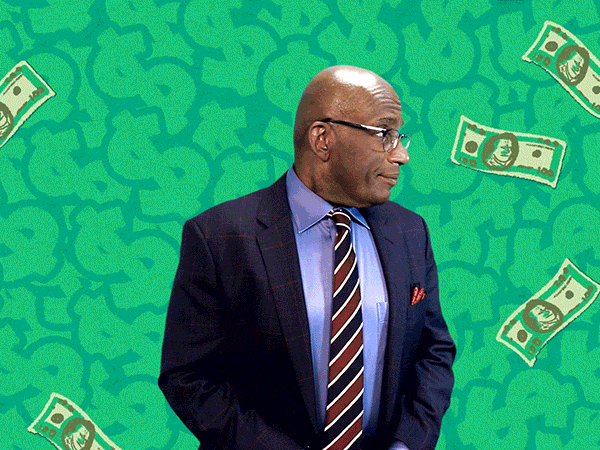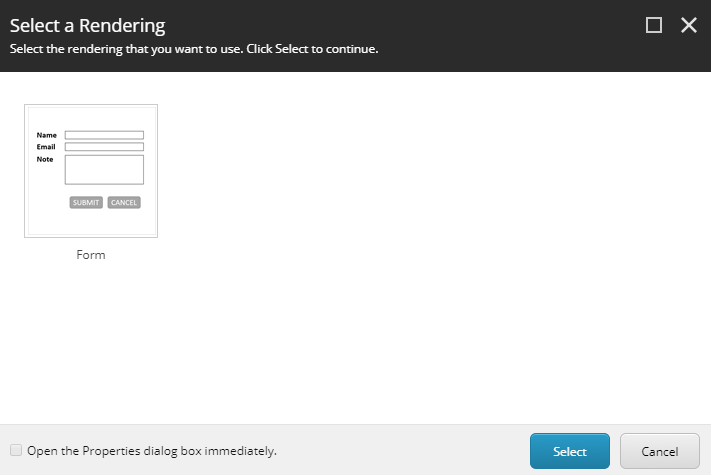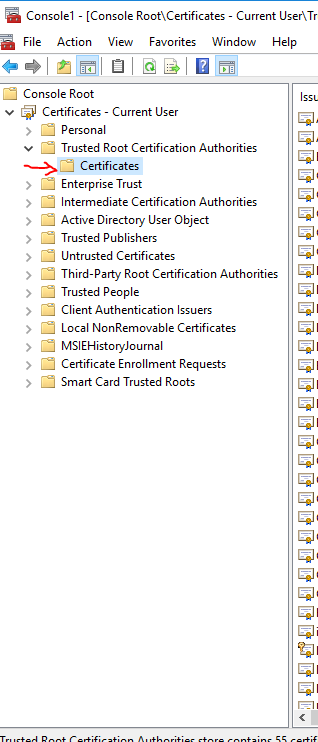Warning: This is an old post – check a new one here: sitecore symposium 2019 all discounts in one place
EDIT: early-bird price has been removed – 01-08-2018
EDIT: it seems that early-bird is still available – 20-08-2018
EDIT: Sitecore Trial contest has been finished and the winner has been announced – 21-08-2018
EDIT: added information about visa invite letter – 21-08-2018
EDIT: added detailed information about hotel rooms discount
EDIT: removed early-bird price
EDIT: removed MVP code – 14-09-2018
EDIT: removed hotel discounts – 20-09-2018
Are you going to attend on Sitecore Symposium 2018 in Orlando and you still do not have tickets and accommodation? Great, this is post for you!
These days everyone complains for lack of time so I built a list of discounts which Sitecore has prepared for you this year – maybe it will let you to get tickets in better price.
I will try to continuously update that list to share with you all up to date information which I found.
Buy tickets sooner
It is nothing new – if you will buy tickets sooner you will get a better price. This year Sitecore has prepared three price levels:
Early-bird: 1295$- Advanced: 1495$
- Regular: 1595$
It means that if you will buy tickets now (July) you will get
100$ discount.
Use referral links from MVPs
Every MVP can prepare a special link with code which lets you to by tickets 100$ cheaper than price at the moment is. Code expires Friday, September 14, 2018.
So currently it means – 200$ off.
Click image or this link https://sitecoresymposium2018.smarteventscloud.com/portal/registration/MVPLSKOWRONSKI to use my code.
Remember, in case of any problems you can use also code directly: MVPLSKOWRONSKI
Code expires: 14 September 2018
Share your experience and get ticket
for free!
On July Sitecore has announced new trial license for developers. If you have not heard about that – check details here: https://community.sitecore.net/technical_blogs/b/technical-marketing/posts/announcing-the-global-availability-of-the-sitecore-developer-trial.
Everyone who have tried that and will share what achieved with Sitecore during 60 days of tests, have a chance to win free ticket (regular price – 1595$).
Contest closes on August 03, 2018 so you do not have too much time. Check details here: https://community.sitecore.net/technical_blogs/b/technical-marketing/posts/developer-trial-symposium-ticket-contest
The winner of this contest has been announced. The winner is Mohammad Abujaffal – congrats! Check his story here: My Sitecore story.
If you want to check Sitecore’s announcement – visit this page.
Buy tickets in group
If you are coming with the team or you just want to organize with friends you can get discounts for groups.
Currently two levels of discount are prepared:
- 5-9 people = 75$ off
- 10 people and more = 100$ off
Tickets must be purchased together and cannot be combined with additional discounts.
Discounted rate in Walt Disney World Swan and Dolphin Resort
As always also this year Sitecore has organized better hotel prices for all Symposium attendees.
Use that link: https://www.swandolphin.com/groupres/site18/ to start booking process.
Worth to know that this year tracks will be split between Swan and Dolphin hotels, so if you would like to see:
non-technical tracks – makebookingin Dolphintechnical tracks – makebookingin Swan
Cost of a hotel room starts from USD $259 + $25 daily resort fee/night plus tax, currently 12.5% – offer expires on Friday, September 7, 2018.
Save time with Disney Resorts benefits
If you are going to stay in Swan or Dolphin you can enjoy special deals which will save your time – if you will decide to visit Walt Disney Wolrd.
On the list of benefits you will find:
- FastPass++ reservation up to 60 days in advance
- Extra hours benefit – Walt Disney World will be open for you before and after normal working hours
- Possibility to order Disney tickets in advance
- and more….
Check all benefits here: https://www.swandolphin.com/aboutus/benefits.html
Save time on US border
It is possible to get visa invite letter from Sitecore. With this letter will be easier to get visa. If you want to have it – write an email with following details to SitecoreSymposium@sitecore.com :
- invoice number (you have to buy symposium ticket first)
- job title
- company name
- company street
- company city & postcode
- country
Hopefully gathered information from this post will let you to save some bucks to spend them in Orlando!